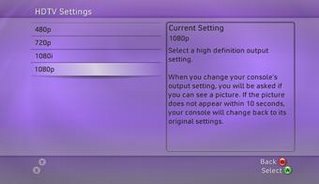I returned back to India in 2002 after about 6 years in the US. I had purchased a bunch of electronic stuff while in the US and decided to bring it all back to India with me - and so my AV Receiver, DVD Player, 32" Sony CRT TV, XBox and Infinity Speakers and Sub Woofer sailed the seven seas in a container and thankfully made it to India in one piece. But when I got here I realized that it would take some work to get my NTSC TV to work in India and I went about figuring it out. Here is what I found out:
Key Differences between US and India TV Systems: The key things to note while using a US TV in India are:
- The US TV broadcasts are in a format called NTSC while India uses PAL (also used in Europe and UK - no surprises where that came from).
- The other main difference of course is the voltage systems in US and India. US has the 110-120V @ 60 Hz while India uses 230V @ 50 Hz
So the main challenges while using a US TV in India are solving the voltage conversion problem and the PAL-NTSC conversion problem. Fortunately after a lot of experimenting and tweaking I was able to find the right equipment to help me solve both problems.
Voltage Conversion:
Voltage conversion is handled by a device called a voltage converter. You can get step down converters that convert 230V-110V (which is what I need) and also 110V-230V (in case you take Indian electrical stuff to the US). If you go to the local electrical store, you can find small electrical adapters with low power ratings - if you take one of these and plug your TV into it - most likely it will blow up and take your TV along with it.
The problem here is that you need to find a power converter with the right power rating to hook up the TV because CRT TV's have certain minimum power requirements - specially when you turn them on and there is an initial surge which your voltage converter needs to be able to handle. You should look for the power rating in Watts of your TV - it should either be on the back panel of the TV or in the manual. Once you get the power rating you should get a voltage converter that has at least 25-50% more capacity than the rating. For instance, if your TV requires 200 Watts of power, consider buying a 300 Watt converter.
Connect one end of the step down voltage converter with the appropriate power rating to your mains power supply. Connect a power strip to the output of the step down voltage converter - making sure to connect the 110V output socket (some voltage converters have a switch that allows you to set the output voltage). Make sure your power strip is a simple pass through strip - otherwise if the power strip has internal circuits and is purchased in India, then connecting it to the 110 V output is liable to blow it up - be careful about this. Finally connect your TV to this power strip which is connected to the 110V output of the voltage converter.
You don't need to be concerned about the frequency difference in the US and India (60 Hz AC in US vs. 50 Hz AC in India) as most electronic equipment such as TV's dont really care about AC and convert it to DC inside anyways. The AC frequency difference will make a difference when you have heavy duty equipment such as a dishwasher or microwave oven - so don't bother running those kind of equipment on a voltage converter in India as there are more sensitive to the frequency difference.
PAL - NTSC Conversion:
Voltage conversion is a simpler problem to solve that the PAL-NTSC conversion. There are a couple of options here each with its own pro's and con's.
1.)Using a standalone PAL-NTSC converter/tuner: My initial impulse was to try and find a good PAL-NTSC converter/tuner - but try as I might I wasn't able to find a reliable one in India. I did a lot of research on this and did not find any that actually worked. I researched this on the Internet and found that really good ones were quite expensive ($700-$1000). So I gave up this line of thought after a few attempts all of which were unsuccessful.
2.)Using your Windows XP computer with a TV Tuner Card: The next option I tried was to hook up my Windows XP PC with a Pinnacle TV Tuner Card. I also had a beefy NVidia GeForce graphics adapter card that had an S-Video output. So I connected my TV Tuner to the RF cable and connected my computer to my TV using the S-Video connector on my graphics card. You can also use the composite video connector on your TV tuner card if it has one, but the signal quality will be lower that S-Video. This solution worked and I was able to tune into the cable channels using the TV Tuner card and was able to see reasonably good picture on my TV.
However this approach has some drawbacks. The main problem is that the computer needs to be started for each TV viewing session which is a real pain if you want to quickly catch something on TV. Also the graphics card was not quite able to fill the entire screen with the image - so I had some black bars on the top and bottom of the image. Also since this ran on the PC, there were many times when the PC would freeze and I had to restart - so it was quite frustrating and not the ideal solution.
3.)Using an external PAL Tuner with a PAL-NTSC Converter: Finally after a bit of research, I found a good solution. The first part of the solution was an external PAL tuner. This is a small box that connects to the cable RF input and comes with a small remote to change channels and control volume. It has a composite video and audio output.
The external PAL tuner can be easily purchased in India - I got mine from the electronics bazaar in Budhwar Peth in Pune for about Rs. 1500. I initially tried directly connecting the composite output of the PAL tuner to my TV - but that did not work. I found out that the video signal output by the PAL tuner was still a PAL signal. I had to find a way to convert this signal to NTSC.
That is where the second part of the solution come into play. After a lot of research I found a PAL-NTSC converter - The Com-World Professional Video Converter CMD 1200 - that actually worked. I had my brother in the US purchase one for me and ship it over. I connected the output of my PAL tuner to the input of the CMD 1200 PAL-NTSC converter and connected the output video of the CMD 1200 PAL-NTSC converter to my TV - and viola - wonderful picture with very good clarity and no black bars anywhere.
This turned out to be the perfect solution because I didn't have to keep booting up my PC, it turned on and off very quick and was simple to operate. Also the handy remote worked great to do the basic functions of changing channel and controlling volume. This is my current setup and I am very happy with it. The only downside to this that I can think of is that the converter costs around $300 - so my wife was up in arms about this purchase and argued that you could buy a new TV for that price. She was right of course, but it was about figuring out how to fix things and the cost really did not matter for me (hope my wife is not reading this :))
Update: A lot of people have questions about watching DTH (Direct To Home) content from providers such as Tata Sky, Dish TV or Reliance Blue Magic on their NTSC TV. Here is some information on how to do that.
Conclusion:
So that folks is the deal with hooking up a US NTSC TV to view cable channels in India. Do let me know if you have any questions or comments - I'd be happy to help out.
Resources:
Technical Specifications for CMD 1200Voltage ConvertersWikipedia entry for NTSCWikipedia entry for PAL