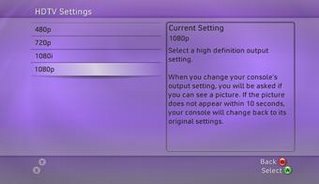The Product
The ProductPioneer HDMI DVD Player DV 490V-S is a progressive upscaling DVD player that can output video signals at resolutions of 420p/720p/1080i. It supports virtually all output connectors including, in the order of video superiority, HDMI, Component, S-Video and Composite. It also has the ability to output the audio signal with either HDMI, TOSLINK (optical digital audio connector), Coaxial or Composite connectors. Additionally it is DivX certified and also supports all common CD/DVD formats. And finally the most important feature of all - this is a universal
region free player that plays both PAL and NTSC formats!
This last feature was specially important for me as I discovered that my XBox 360 was a Region 5 locked PAL system and my old Sony DVD Player is a US Region 1 player. I can now go to my local Crosswords store in Pune and buy DVD's with reckless abandon and be sure that it would work without once having to read the back of each DVD for region encoding information - trust me its a really liberating feeling!
The FeaturesThe main features of the player are as follows:
- Universal Region Free Progressive up-scaling DVD player
- Universal power adapter works at 110V/230V with power cords included for both
- Supports video output at 480i/480p/720p/1080i
- HDMI,Component,S-Video,Composite video outputs
- HDMI,TOSLINK, Coaxial, Composite audio outputs
- DivX certified player
- Plays Audio CD, VCD/Super VCD, Fujicolor CD, DVD Video, DVD-R, DVD-RW, DVD+R/+RW discs
- Supports ISO 9660 CD-ROM containing MP3, WMA, JPEG or DivX video files
- Supports MP3, WMA audio format playback
- Dolby Digital, DTS
The ReviewThe Box: The player I got was silver colored and very light compared to my first generation Sony DVD player. The front panel sports a lot of impressive logos including HDMI, DivX, DVD and CD.
The first thing I noticed was that the on/off switch is a little hard to the touch and not very tactile - so its really hard to tell whether you have actually turned the player on (specially if the TV is still off) as the LCD panel on the front is mysteriously blank when you power up and comes on only after a while (20 seconds). I would expect to instantly see a 'Power On' message on the front panel LCD screen as soon as I turn on the device.
The open/eject button is also recessed a bit too much into the case causing you to have to really press hard to manually eject the disc. The front panel is designed to make you want to use the remote and never come anywhere near the player except to change disks.
However on a positive note, a really cool thing about this player is that the box I got shipped two power cord connectors - one for 110V AC and the other for 230V AC. This is really nice because I have my home theatre mostly running on my US 110 V equipment and could use the 110V connector to connect the DVD player to my power strip without having to fiddle around with an adapter - nice touch!
The Back Panel: The back panel was certainly more impressive than the front. Sporting all kinds of audio and video connectors you could ever want - it is complete in this respect with support for HDMI, S-Video, Component, Composite, Optical Digital (TosLink), Coaxial to name a few. Pioneer left me no room to complain on this front - err back.
The Remote: The remote sucks! Plain and simple. Its a small cheap affair in grey plastic with buttons that feel very rubbery and mushy under your fingers and require violent jabs to get working and definitely looks like it needs to be broken in before it can be used comfortably. Sad that a player with such amazing features and value - should ship with such a cheap and tacky remote.
The remote has all the usual buttons one expects - and some buttons like Display are really neatly positioned (bottom right) - this is specially helpful if you want to check the sampling rate and other audio/video details in real time while the disc is playing.
One button that I thought seemed to work rather inconsistently, was the Subtitle button - pressing this button did not always toggle the subtitles on some of the DVD's I played. I kept getting an error message despite the fact that the DVD was authored with multiple subtitles. I had to go to the DVD main menu to change the subtitle manually. I am not sure if this was a DVD authoring issue or an issue with the player/remote.
Other than this quirk, the other buttons work as expected.
The On Screen Setup Menu: This is one area where the Pioneer really shines. The interface and menus are not as slick as the XBox 360 (I wasn't expecting it to be either) but are certainly a huge improvement over my old Sony DVD Player.
The menu options are logically grouped and intuitively laid out, making it a snap to navigate. Some of the key audio and video options need to be configured before you can use the player to output high definition digital audio and video.
The Picture: And now for the main part - the picture! This is one area that the Pioneer does a great job - for the value that it comes at - it delivers a really nice crisp picture with good color rendering and saturation. Obviously it won't handle every little detail like moire patterns or eliminate every single jaggie or pixelation artifact - but for its price it does a remarkable job rendering the picture very clearly and with excellent color. I tested most of my reference discs such as King Kong, Ice Age2, Cars, Kingdom of Heaven and a few others and overall felt that I had made a really good purchase.
I downloaded a Bittorrent version of the BBC Blue Planet documentary in XivD format to test out the DivX capabilities of this player - and true enough as soon as I popped the disc in the drive, the player recognized it as an MPEG4 media. The DivX playback worked pretty well, except for one small annoying detail. The XviD output was off by a few scan lines - so I had a few of the bottom scan lines appear on the top of the display in a rather irrating fashion - but I was still able to enjoy the digital picture and audio despite this minor annoyance.
I also popped in an MP3 audio disc and used the Disc Navigator menu item to traverse the folders on the disc and play the songs I wanted. This feature works pretty well and is easy to navigate. The MP3 playback was also upto my expectations.
The only disc that did not work on this player was a Microsoft High Definition Media Showcase clip that was in a .avi format. The player did not recognize this format and refused to play this disc - my XBox 360 however had no problems playing this disc. The Pioneer supports a few documented video file formats and restricts playback to only those devices. Here is where an upgradable device like the XBox 360 really shines - being a software/hardware platform the flexibility and ability to support multiple audio/video codecs down the road is possible while it is not so easy with the DVD player where firmware upgrades are the only way to go.
ConclusionThe Pioneer DV-490S is a great value for money for the features it delivers (Region Free capability, Universal player, HDMI and 1080i upscaling are the top features in my opinion). Compared to the Samsung HD-860, this player has a better video and audio processor and more favourable reviews overall whereever I looked. There are certainly areas for improvement in the player such as a more tactile front panel and better remote but these can be overlooked as minor annoyances in the face of the excellent picture delivery that the player is capable of at that price. So overall I would recommend this as a strong buy as a backup DVD player for your XBox.
Resources: